Avoid skipping heading levels
It’s common to use the heading elements, which ranges between <h1> to <h6>, to represent the heading of sections. The <h1> tag is often used in the highest section, whereas the <h2>, <h3>, … tags are used in the lower section.
It’s recommended to keep the heading elements in the order, so the users won’t be confused that there’s a missing heading or section while navigating on the page through the screen reading tools.
Use headings elements to introduce the content.
Use only one
h1element per page.
<!-- Do not -->
<h6>Heading level 6</h6>
<h3>Heading level 3</h3>
<h1>Main heading</h1>
<h2>Heading level 2</h2>
<!-- Do -->
<h1>Main heading</h1>
<h2>Heading level 2</h2>
<h3>Heading level 3</h3>
<h4>Heading level 4</h4>
<h5>Heading level 5</h5>
<h6>Heading level 6</h6>How to find the heading structure in a webpage ?
Best way is to use the chrome extension known as HeadingMap. It shows the list of headings and optional information about their level and if they break the correct hierarchical structure.
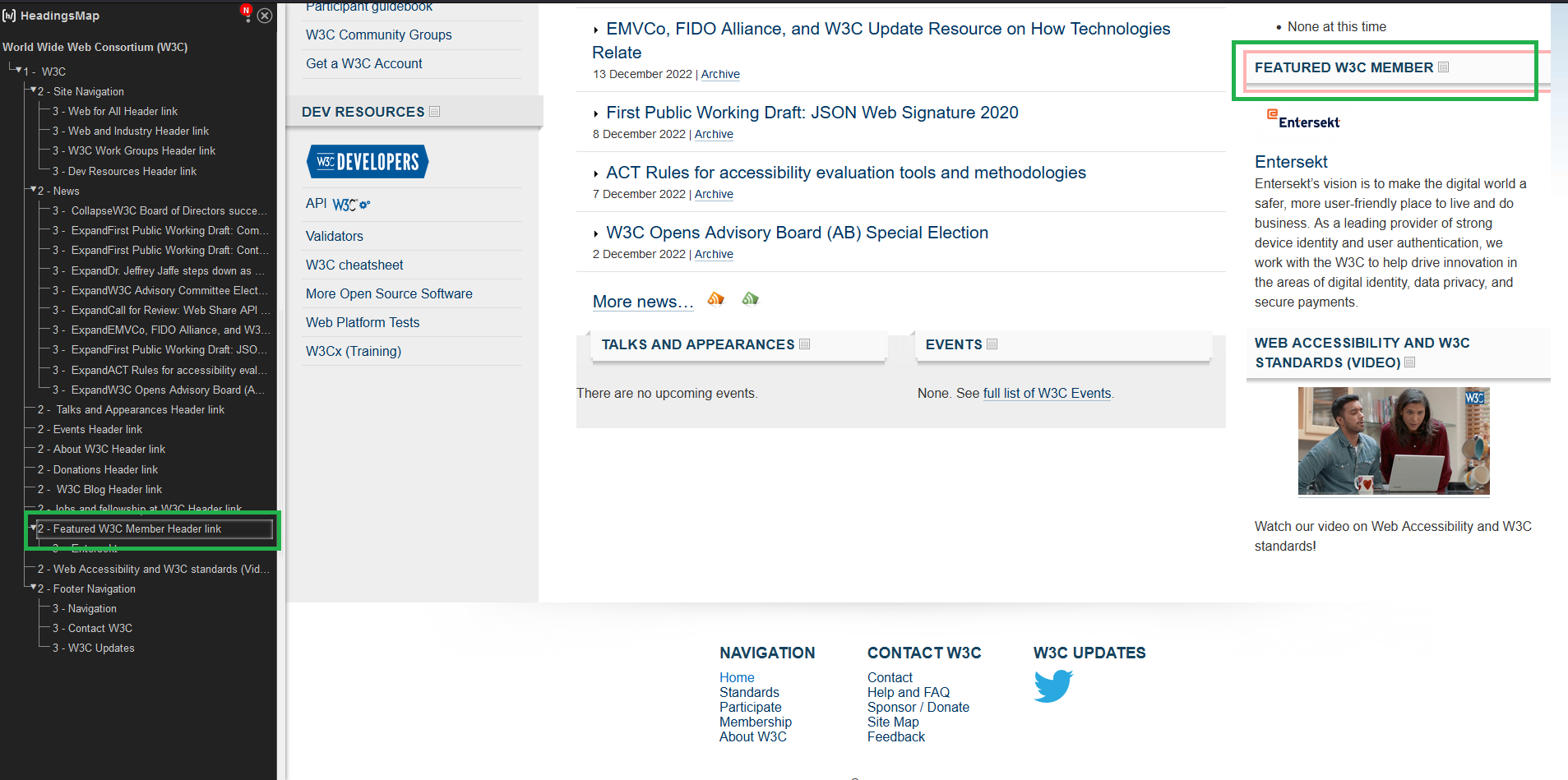
The below example is a good way to explain the wrong heading structure used in the webpage. The content highlighted in red color showing that the heading was skipped and it will make the user confuse.
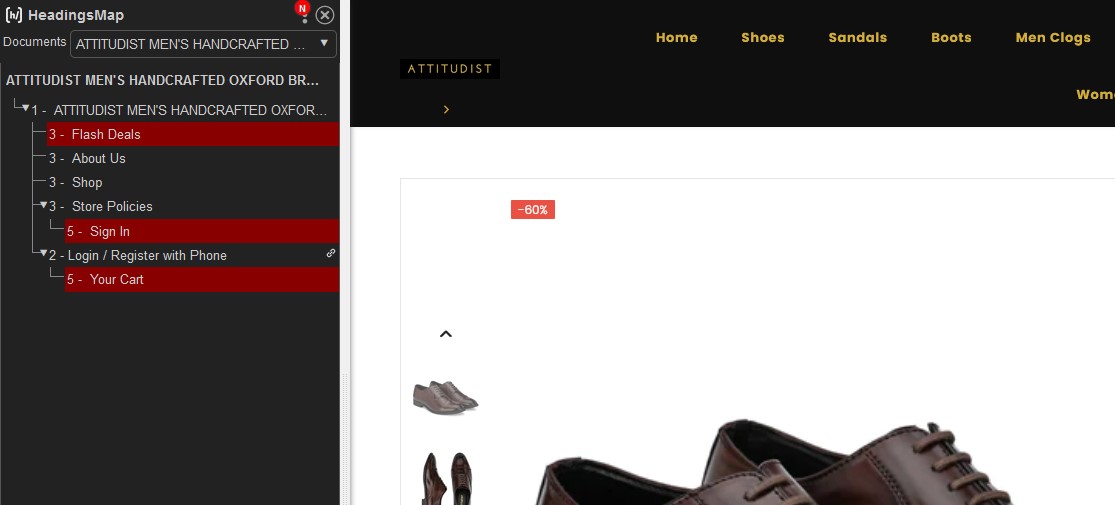
Thank you so much for reading my article.😊